



I recently had the occasion at a freelance job site to use the new Actions palette of Adobe PhotoShop 4, and it was both fun and a great timesaver. You all know how computers make our work so much faster, because we can just "push a button and the computer does the work for us... <G>." Well, finally, I got to sit back while PhotoShop Actions did the work for me.
I was given the tedious task to edit about 90 color photos. What was needed was to adjust the contrast and sharpness of the photo; identify a feathered border and fill it with the color to match the background the photo would sit on; to save it as a tif; then to change resolution to 72dpi; change colors to indexed color and then export it as a gif89a for the internet and save again.
Individually, this could take, realistically, 10-15 minutes per image. I set up an Action series, and it took 1 minute per image! Honestly! It was unbelievable: I just sat back in my chair gleefully watching the computer do the work for me! Plus, it is very intuitive to learn; if you play around with it, you will understand and master it very quickly. One of my immediate questions was, "What if one photo needs a different levels adjustment than another?" Well, you can click on the area immediately to the left of the action and a little box appears, which stops the action so you can adjust the particular numbers you want; when you hit "return" the action continues. Also, you can insert a "stop" into the action list, as I will explain.
So the photos here demonstrate a similar action I "recorded" to change a photo of myself from RGB color to grayscale and feather the edge. Record: yes, you record your actions: in the screen capture Fig. 1, at the far right bottom you can see the little stop, record, and play buttons. And as you can see in Fig.1:
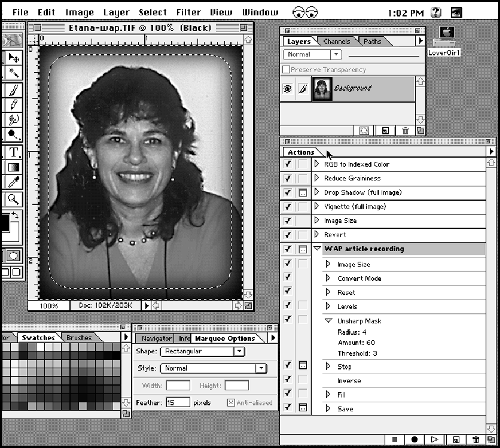
First I selected "New Action" from the Action Palette's little black triangle to the top right of this palette, and I named it, "WAP article recording." Immediately the tape recorder is on, and the little circle button turns red, and I am recording:
1. New image size2. Convert to grayscale
3. Reset the foreground color to default (command D)
4. Levels adjustment
5. Uunsharp mask adjustment
6. I recorded an inverse selection
7. Fill with foreground color
8. File save
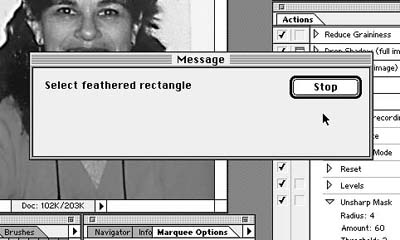
Oops! the whole image filled to black... and the file saved without my being able to rename it! The Action feature is so great that I can edit my mistakes. So, I reverted to previously saved file. I inserted a "Stop" after the Unsharp Mask, and named it, "Select feathered rectangle" (Fig. 2). So now, at this point in my playback, the player stops, and I make a feathered selection for the border, and then when I hit return, the player continues with the remaining actions.

I also clicked on the box to the left of the save, and a little rectangular icon appeared. Now when the player comes to "Save" the save window stops, so I can rename the file. That's it! Just press a button and let Adobe do the work!
p.s. I am looking for a great full-time job, if you know of any! etana.finkler@tcs.wap.org
![]()
Revised Saturday, August 12, 1998 Lawrence I.
Charters
Washington Apple Pi
URL: http://www.wap.org/journal/