



Washington Apple Pi Journal, July/August 1998, pp. 81-84, reprint information
With QuickTime installed on over 50 million Macs and PCs, it is already the most widely adopted multimedia standard in the world. QuickTime files can be used on virtually all PCs, Unix workstations, and of course Macintosh computers. This means that we can be secure that QuickTime content produced today will continue to be accessible for the future. Best of all, the basic QuickTime viewer is free.
On February 11, the International Standards Organization announced that it had chosen Apple Computers Quicktime file format for the MPEG-4 specification. MPEG-4 is an emerging digital media standard currently being defined by ISO's Moving Picture Experts Group (MPEG) that will enable users to view and manipulate audio, video and other forms of digital content.
Not all QuickTime movies are the same. In addition to the quality of a movie, the file size is important because it relates to the download time for the file. QuickTime files can be compressed using a number of different compression schemes, called codecs, depending on the nature of the content. The goal is to maintain a high quality movie, while compressing the file as much as possible.
There are hardeware-dependent and software-only codecs. Hardware codecs require a card containing additional video circuitry for compression and playback. Software-only codecs can run on any Mac that has the codec installed. Hardware codecs are better for professional video production where the final product will be tape or film. Software codecs are better for producing free video that will be distributed via the WWW, CD-ROM, or through the Washington Apple Pie TCS.
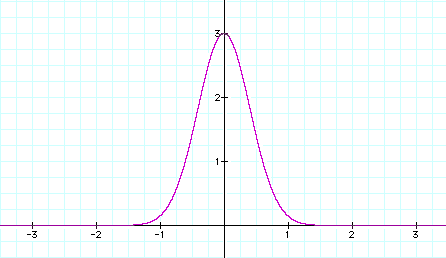 |
|
Animation linked to a typical frame from the movie. |
You can use QuickTime to display moving graphics, which may include a sound track voice over. The graphics may be line drawings, computer plots, or a sequence of still photographs. The movie can be assembled using any of a number of software packages. As an example, Adobe Premiere is a popular software package that frequently comes bundled together with video capture boards. If software is used in conjunction with special capture hardware, it is probably unwise to use the hardware dependent compression formats that may be included. Such formats may not be QuickTime compatible and can only be played by using the same hardware. However, a number of QuickTime compatible compression schemes will be offered as choices in any reasonable software packages.
The best compressor to use depends on the type of original image and the intended use of the movie. (See figure 2.) Free compressors shipped with QuickTime 2.x include:
With QuickTime 3.0, two fabulous new compressors have been added:
Sorensen produces file sizes on the order of 5% to 10% of video or cinepak, with higher quality. Sorensen appears to be an assymretric codec, that is, it takes far longer to compress frames than it does to play them back. With modern processor speeds, this is not much of a problem. HST was originally developed for video telephony. HST offers faster, symmetric compression, and file sizes around 25% of video or cinepak.
If you want the maximum number of users to be able to view your movies, Video (for most applications) or Animation (for cartoon-like renderings) will be your best bet. But much higher quality and smaller file sizes are available with QuickTime 3.0's new software codecs, HST and Sorensen.
All of these compressors offer you the option to trade quality for file size when saving your video. Apple's standard control for save options has a slider that allows you to set a quality level from 0% (minimum quality, maximum compression) to 100% (maximum quality, minimum compression). For videos destined for the WWW, 25% is usually my choice. For files delivered from CD-ROM or a hard drive, I would probably go with 75% or 100%. The real criterion should be, "does it look good enough?"
You should check your software users guide accompanying your version of QuickTime for additional discussion about compressors, but be warned that producing your own movies can be too much fun.
There are many commercial software packages that can be used to construct QuickTime movies, including Mathematica, Adobe Premier, and Macromedia Director. Mathematica excels in the ability to translate of two, three, or more variables into moving, colorized surfaces. Adobe Premier and Macromedia Director are professional video editing tools with advanced capabilities to zoom, pan, and cut between scenes that authors of short video clips for the WWW rarely use.
There is also a large group of shareware and freeware animation tools that can be used to create suitable video clips. Some of these tools are only compatible through version 2.x of Quicktime. Apple is trying to get these older tools withdrawn, and one of the last places to get one of the very best free tools, Sparkle, is on the WAP TCS. Sparkle converts MPEG files to QuickTime, and performs a number of other conversion and simple editing tasks.
Graphic Converter (Lemke Software) is $35 shareware ($30 in Europe), that imports about 100 graphic file formats and does batch conversions. Version 3.1.1 also can create animated GIF files and then convert the GIF to a QuickTime movie. Graphic Converter is available on the TCS.
http://www.lemkesoft.de/us_gcdownload.html
GifBuilder 0.5 is freeware by Yves Piguet, that converts individual GIF or PICT files into animated GIFs. It's editing tools for adjusting frames are clearly designed and simple to use. GIFs and Quicktime movies made from GifBuilder-generated animations tend to be smaller than QuickTime movies made using other free tools. GifBuilder is available on the TCS.
ftp://ftp.uu.net/systems/mac/info-mac/gst/grf/gif-builder-04.hqx
Much can be done with Apple's Movie Player program, for Windows and Mac OS, that is included free when the QuickTime plugin for web browsers is downloaded. The 3.0 version of Movie Player can convert the PC AVI and MPEG movie formats to QuickTime. However, to unlock this and other editing features, you have to pay Apple a $29.95 fee to receive a password.
http://www.apple.com/quicktime/
You can also pay $40.00 instead, and receive a CD-ROM that contains an unlocked version of QT 3.0 and many MB of QuickTime and QuickTime VR movies. MicroSoft has provided a free tool for converting AVI movies to QuickTime, Microsoft's Video for Windows Converter. This Mac program, vfw11.sit, is available on the TCS but is now difficult to find on the WWW. The unsubstantiated gossip about this program is that MS bought the code from a hacker who made it a condition of the sale that the original program remain free.
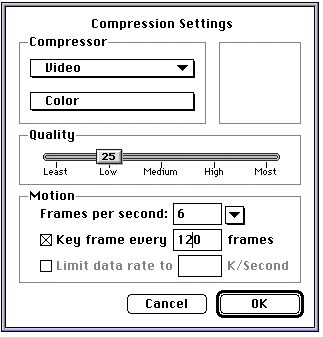 |
|
Save parameters for the movie. |
The first step is to generate a sequence of still frames. This can be experimental data or the graphic output of a calculation. I chose to use a freeware graphing calculator program to generate a series of graphs, (see fig. 1) for n = 9, 8, 7, 6, 5, 4, 3, 2, 1.5, 1, 0.5. This is 11 frames total.
I saved the frames as GIF files with 8-bit (256) color. Each frame was 514 by 320 pixels. It is best to keep frame sizes at or below 512 by 320 pixels if you want others to view your work. I've seen a lot of movies that were made by people with 20 inch monitors, that would not fit on the smaller screens that are much more common.
I used Gif Builder to create an animated Gif, and edit the frame positions slightly. Then I used Graphic Converter to convert the animated GIF to a QuickTime movie. (see figs. 2 and 3) Graphic Converter gave me several options when saving the movie. I chose 10 frames per second, 25% image quality, a key frame every 120 frames, and video compressor. After QuickTime 3.0 came out, I redid the movie using Sorensen. The cartoon-like nature of my sample video works to the benefit of the LZW compression in the animated gif, and against the advantages of video and Sorenson.
|
|
|
Graphic Converter's "Convert More" dialog box. |
The reasons for my choice of frame rate was, at 10 frames per second the viewer has a slight perception of the individual frames. If an author wants a very smooth, continuous appearance, 15 frames per second should be chosen. Frame rates higher than 15 frames per second results in larger files with no smoother appearance. Frequently authors want each frame to be percieved as a separate slice of data, and I have seen rates as low as 3 per second used to good effect.
The selection of 25% image quality seems to work quite well. Higher settings should be used where quality is more important. Lower numbers result in smaller file sizes.
Key frames are complete frames inserted into the video. The video codec compression used produces smaller files if only the first frame is a key frame, for static shots without zooms, pans, or cuts to new scenes.
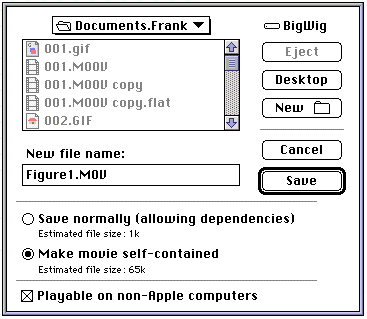 |
|
Making the movie platform independent. |
After clicking on "Save" and typing a filename, I selected, "Make Movie Self-Contained," and "Playable on Non-Apple Computers." (see fig. 4) These choices are essential if you want PC or Unix users to be able to view your movies.
The file size of the QuickTime movie produced using the video codec was 90 KB. The animated GIF was 77 KB, and each of the Gif frames was 66 KB. Using Sorenson at 25%, the size of the video was 36,655 bytes. At 0%, the size was 4533 bytes.
|
|
|
Graphic Converter's "More Movie Options" dialog box, used to convert frames direct to a quicktime movie. |
It is also possible to use Graphic Converter to go direct from source frames to movie (see Fig. 5). This was how the last, 4533 byte movie was made. However, you are cheating yourself if you do not take advantage of the free Gif Builder's superior editing tools.
About the authors:
For the past five years, Frank Harris has worked to solve the problems of publishing online. He received some of Tim Berners-Lee's first mass e-mails announcing the invention of the World Wide Web (WWW), and it soon became clear that a solution was close at hand.
Neal Gallagher is a professor specializing in imaging science at the University of Delaware. His hobbies include digital capture and manipulation of still photographs and video. The only thing you can trust when Neal shows you a picture is that it probably did not look like that when he shot it.
Recently both have been involved in the publication of the all electronic physics journal, Optics Express. Optics Express has attracted authors because of the medium's capability of using sound and video, either individually, or together. Many authors use multimedia in their articles to enhance the presentation of complex data.
![]()
Revised August 28, 1998 Lawrence I. Charters
Washington Apple Pi
URL: http://www.wap.org/journal/