



Visitors to the Tuesday night clinic at the Pi Labs Annex marvel at how we are able to keep our Macs working so well. Besides not turning them on but one evening a week, we have found that one of the best tools available to keep a Mac from choking on all the information we store on a hard drive is a utility called Disk Warrior from Alsoft.

Disk Warrior shield.
Whenever you use your computer, and especially if your are running Mac OS X, you begin to introduce fragmentation into the directories that keep track of where your files are located and into those files themselves. It is also possible for a program you are using to write its directory information into a location already being used by another program. Now that is not nice, but assorted events can result in it happening. If information about a file [directory information] gets damaged, your computer could lose track of that file, even though the file itself is still on your hard drive.
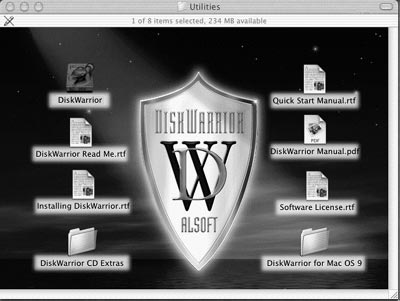
Opening screen of Disk Warrior.
Disk Warrior is a utility designed to prevent and resolve directory damage. By checking the integrity of the directory data on your hard drive, the program can alert you to existing damage. If you tell it to fix it, you keep that damage from spreading. If that damage involved the location of a file, repairing your directory restores information about that file causing it to reappear, which makes you happy and your investment in Disk Warrior a bargain.
The directory is an area of a disk used by the Mac Operating System (OS) to “map” the information you record to your hard drive. Some of what is stored in the directory is the numbers, names, locations, types, and sizes of files and folders saved on the disk. When any software wants information from a disk, the Mac OS must go to the directory to find out where the information is located. Also, when any software wants to save information to a disk, the Mac OS must go to the directory to find out where the information can be placed. All the necessary information about where the data was saved is then recorded in the directory.
The directory structure is the organization of this data in the directory. The Mac OS uses the structure to quickly access the data and thus find out where in the directory the data is located.
When any of the data in your directory or the structure of a directory is either incorrectly updated or not updated at all, that directory is considered damaged. If any portion of the directory is overwritten by an errant program that inadvertently writes its own data, the directory is damaged. When the Mac OS attempts to use the incorrect directory information to read or write information on a disk, an error will occur. This error may be very minor and go unnoticed. It might cause a kernel panic [in Mac OS X] or crash the system. Left unrepaired, you could find that you no longer have access to your drive.
Disk Warrior resolves existing disk damage by rebuilding the disk directory using data recovered from the original directory, thereby recovering files and folders that you thought were lost. As Disk Warrior performs that recovery work, it also creates a new optimized directory.
Unlike Norton Utilities, Disk Warrior is not a disk repair program. Warrior specializes in fixing problems it finds in the master directory. Directory errors are the most common problems we have with a hard drive. Disk Warrior rebuilds the directory on a hard drive and, through that process, can recover lost files.
Just like the files on your hard drive become fragmented through use, so can the directory structure. When Disk Warrior finishes repairing any damage it finds in your directories, it then optimizes those files so that they are again in the correct logical and physical order. This function is not available in Norton Utilities whose program Speed Disk only defragments files resulting in your having one continuous empty area on your hard drive.
The most basic use of Disk Warrior is as preventative maintenance for your directories. Mac OS X is a little terror when it comes to fragmenting its directory structure. Pick some interval, like three or six months, and note the number of fragmented directory files Disk Warrior 3 finds. That number is a function of your frequency of use and how often you install or remove applications or files.
After a crash or power outage, run Disk Warrior as insurance to rebuild your disk directories in case some part of your directory structure got lost in the outage. Disk Warrior tries to recover files that are 'lost' because the directory lost track of them – not that you deleted them and have now changed your mind. Disk Warrior 3 is not designed to search for lost files that you deleted from your hard drive.
Not hard at all. The new Disk Warrior 3 is a single CD that supports users of Mac OS System 8/9 and Mac OS X. Thus the CD-ROM comes with both operating systems installed. It senses which OS you use and boots into the correct format for your drive. Hold down the "C" key when you start your computer and either a red (Mac OS 8 or 9) or gold (Mac OS X) Alsoft shield will appear on your screen. Note: Disk Warrior can't repair a volume on which it is located, nor can it work on a volume that will not mount.
Working your way through Disk Warrior 3 is more like a guided tour than anything else. There are eleven steps the program goes through as it methodically cleans up your directories. Keep in mind that with Mac OS X, there are thousands of files to be examined. Unless you are big on watching grass grow, plan on a case of the munchies.
While this write up is about using Disk Warrior 3 in Mac OS X, the process is the same for Mac OS 8 and 9.
1. If the Disk Warrior CD-ROM is your Startup Disk, it will open, bypassing the normal Finder desktop. You will notice that you have to agree to the terms of the license each time you use Disk Warrior 3. That is because it works from a CD and has no place to store your acknowledgment.
2. You will see the Disk Warrior main window from which you can rebuild disk directories. If you have more than one hard drive attached, you get to pick which goes first.
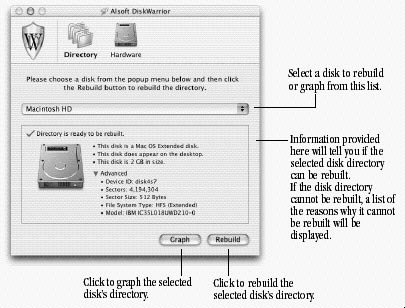
Disk Warrior main menu.
3. Select the disk to be rebuilt from the disks pop-up menu. If you have problems finding the disk whose directory you want to rebuild, there is a complete help section in Chapter 3: Troubleshooting and Error Messages of the PDF manual. The lower portion of the main window will indicate whether the directory is ready to be rebuilt. If for some reason Disk Warrior cannot rebuild the disk’s directory, it will indicate the reasons the directory cannot be rebuilt.
One of the neat things you can do with Warrior 3 is ask it to show you a graph of what your directories look like before and after optimization. To graph a disk, click the Graph button. A progress dialog will appear and, after a brief delay, it will be replaced with a window containing the graph. For this article, the iMac I picked has 51,000 files of 168,000 out of order. That is about 30% of them.
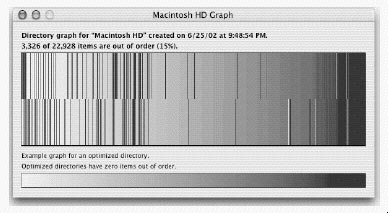
View of a fragmented directory.
When optimization is complete you can see how you got your money's worth by again asking for the graph.
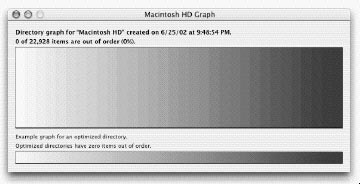
Directory after defragmentation.
Click on the red jelly bean to close that window so that Warrior can get back to work.
4. Click the Rebuild button.
Disk Warrior will begin building the replacement directory on the disk to be rebuilt. It will first analyze the disk. This analysis can take anywhere from several seconds to several minutes or longer, depending on the number of files and folders on the disk.
Disk Warrior 3 found that the Volume Wrapper information was damaged on our iMac. I gave it permission to repair it. Overall, it tested over 1.7 million files and folders looking for differences on our iMac.
5. Read the Disk Warrior Report
When Disk Warrior is finished, it will display a window informing you of the results of the rebuild. This will include any files and folders that may have been affected by directory damage. If you would like to preview the new directory, pay particular attention to these files and folders while inspecting the Preview disk in the next step. If you want more details, page 29 of the PDF manual is for you.
6. Test the replacement directory.
At this point, the original directory information on your disk has not been replaced, and it will not be until you click “Replace.” Click “Replace” to use the replacement directory, or “Cancel” to leave the directory untouched. The Disk Warrior Report gives you an option to preview how your disk will appear after the original directory is replaced. If, for instance, you are using Disk Warrior to recover lost files or folders, you can verify that the replacement directory has these files.
Here you have the opportunity to see your drive as it will appear after it is rebuilt. You can see if files and folders that you lost have been recovered. You can also inspect the files and folders listed in the Disk Warrior Report.
The left pane of the Disk Warrior Preview Window will show the contents of your disk in its original state, displayed with its original icon. The right pane of the Disk Warrior Preview Window will show the contents of the preview disk if the disk was originally mounted and appeared on the desktop.
Click “Replace” to use the replacement directory, or “Cancel” to leave the directory untouched. If you click “Replace,” Disk Warrior will write the replacement directory to your disk. This will result in your disk being “replaced” by the Preview disk described above. If you click “Cancel,” your disk will be untouched and you will be returned the main screen.
The "Replace" button is disabled if your hard drive is locked, if there is a malfunction, or your drive is too severely damaged to be repaired. If you are using Disk Warrior to locate missing items, and you don't see them in the Preview window, Alsoft recommends that you not proceed with the rebuild. The manual has more details in its Preview section as to what are your options.
Disk Warrior will write the rebuilt directory to the disk and keep you updated with its progress. The program requires contiguous space to write a new directory before it will replace the old one. If for some reason the files (not the directories) on your hard drive are so spread out that there is no such space, the program will tell you that it can't continue and why. You will need to use a program like Speed Disk from Norton Utilities to remove the file fragmentation before you restart Disk Warrior. This happened to two of the iMacs in Pi Labs.
If there were any files listed in the Disk Warrior Report as occupying portions of the disk already occupied by other files, Disk Warrior will relocate the files to unique portions of the disk now. When the procedure is complete, you must inspect these files to determine which of them had been overwritten and damaged. The detailed view of the report lists the files that overlap. The amount of time that this process takes depends upon the amount of disk space taken by the overlapped files.
When you quit Disk Warrior 3, the system restarts and boots into your hard drive. We are told that the version of Mac Mac OS X on the CD-ROM [10.2.3] does not restart properly on dual-processor systems like a Power Mac G4 (QuickSilver). Alsoft says it is safe to manually restart the system once it looks hung, because all disks have been unmounted.
One of the new features in Disk Warrior 3 is its ability to monitor hardware using internal diagnostic routines built into disk drives by their manufacturers to detect and track how often a drive exceeds its operating tolerances. The interface for this is called Self-Monitoring, Analysis, and Reporting Technology [SMART]. Almost every hard drive mechanism released in the past six years supports SMART, which is a protocol for alerting you, via software, to potential errors on the drive.
While the drive platters are spinning around inside their enclosure, the firmware monitors several parameters to see if they are wander outside specifications. Mac OS X 10.2 reads that data and can pass it on to a program like Disk Warrior. If you want continuous monitoring, installed Warrior 3 on your hard drive. Complete documentation on using SMART via Disk Warrior 3 can be found in Chapter 2 of the manual.
Disk Warrior 3 is not Norton Utilities. Norton approaches your hard drive from a different perspective. Disk Doctor examines the resource forks of your files, corrects those “bundle” bit sets and scans your hard drive for bad blocks and blocks them. Disk Warrior does not check for bad blocks, but it avoids writing to any areas that are so marked.
Speed Disk, part of Norton Utilities, both defragments and optimizes the files on a hard drive. There is no comparable program in Disk Warrior for OS X. The one that is there, PlusOptimizer, works under Mac OS 8 and 9.
Our style at the Pi Lab Annex is to use technical utilities judiciously. Typically we start with Apple’s own Disk First Aid and Disk Utility, then move on to Disk Warrior to check the directory structure, then defragment the files on a drive via Norton’s Speed Disk. If the machine is running Mac OS X, repairing permissions with Disk Utility is a must.
How often should you do this? Always after a kernel panic [Mac OS X], or a power outage while using the computer. You should also consider doing this before installing a major OS update or copying a lot of files at one time.
The beauty of Disk Warrior 3 is that it solves the vast majority of disk problems via its 11 step process and optimizes your catalog as part of that process. Using Disk Warrior will help you solve most of your disk problems. The Pi Labs Annex is a believer.
You can obtain your copy one of three ways: celebrate your wideband connection: download it directly from Alsoft. Support your endangered local Macintosh dealer and buy it there. Don't have either? Alsoft will have it delivered to your door.
The retail price is $79.95. Special prices are available to owners of previous versions. You will need the serial number. Coming soon: French, German, and Japanese editions. Details are available at the Alsoft website.
Disk Warrior 3.0
Alsoft, Inc
P. O. Box 927
Spring, TX 77383-0927
http://www.alsoft.com/