



If you take pictures and shoot only film you’re part of a rapidly shrinking minority. It’s been three years since I bought, shot, or processed a roll of film, but I’m taking more pictures than ever. If, like me, you shoot digitally now, you already use, or need, some sort of image management program to track and sort your expanding collection of digital pictures.
One program I’ve used for several years is an ever-improving tool called iView MediaPro. Initially a simple tool that ran only on Macs for cataloging image scans and other graphics files, iView MediaPro has recently seen a couple of major makeovers, and now at version 2.5.1 has become a “Swiss Army Knife” of image browsing, organizing, processing and presenting.
British vendor iView Multimedia Ltd. last year also introduced a less-expensive ($50) consumer version called iView Media. This lower-price option supports fewer file formats (e.g., no RAW or PDF) and fewer tools.
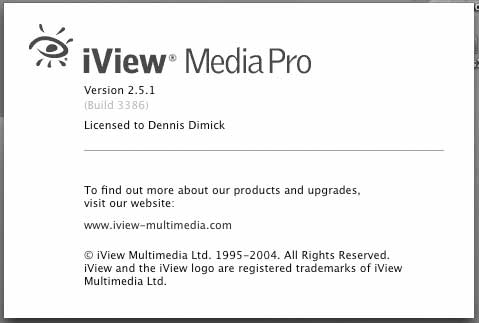
About iView: The program comes from a small British firm. Price for iView MediaPro 2.51 is $199, with upgrades from version 1.x for $99, and updates from 2.0 are free. A reduced-feature option, iView Media, sells for $50. Both versions work on the Mac and Windows.
At $199 for iView MediaPro, and $99 for upgrades from version 1.x, iView MediaPro is not for mere digital dabblers. Its feature set and automation capability has grown considerably since I began using it at version 1.1. Now available both for Mac and Windows, iView MediaPro can create a simplified image workflow if you work in a cross-platform environment.
Bright and Smiling: iView MediaPro’s new image editor tool palette offers a range of image improvement options, including cropping, color balance, red-eye removal, sharpen edges, resize, and brightness and contrast, seen here.
Positioned now as an image management tool for professional photographers, editors, and designers, iView MediaPro supports all common graphics file formats and virtually every variant of RAW images produced by pro-level digital cameras. This is no small feat, as RAW files are not created equal, and digital camera manufacturers continually introduce new models that write new incompatible variants of the RAW file format.
(Some RAW background: RAW is the raw unprocessed digital data produced by camera sensors. It requires processing by software to create a visible, color-correct image, in the same way film requires processing to produce a negative or slide. If you shoot JPEG files with digital cameras, the processing occurs in camera and no further “developing” is needed to see the camera images.)
You can build a catalog of up to 128,000 items in iView MediaPro (8,000 in iView Media) by drag-and-drop: drop a folder of images, movies, PDF files, fonts, sounds, or other graphics onto the iView application icon or an alias in the OS X dock. You can also import images directly from digital camera memory cards, files and folders, or Web site URLs, and view catalogs in one of three modes: list, thumbnail, or media.
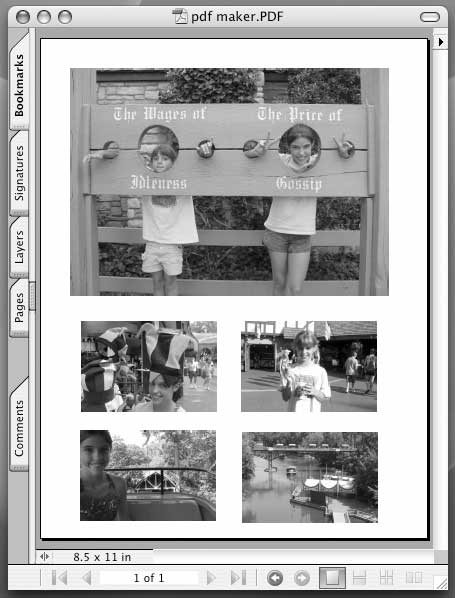
Rudimentary Acrobats: iView Media Pro now includes a basic tool for creating image layouts for export to Adobe’s Acrobat PDF format. This letter-size page is seen here in Adobe’s Acrobat 6.0 program after export from iView MediaPro.
I use thumbnail and media views, which let me look at a screen full of resizable images in thumbnail view, or one image at a time full screen in media view. iView has a neat image selection feature that assigns colors to keyboard number keys, and as you review images you can place them in up to nine different “select” groups by color. This tool makes easy work of distilling many images to a few select ones, and allows you to create a variety of subgroups from a catalog.
iView supports existing “metadata” information (IPTC and EXIF) from imported digital camera files, and you can customize this data with keywords, captions, photographer name, location shot, and other attributes written into the files themselves. These keyword and annotation tools can facilitate searching and sorting your image collections.
iView also offers a drag-and-drop method for annotating images: select a group of images and drag them onto a keyword in the “Organize” panel and all assets will pick up that annotation. You can also batch rename images with custom filenames and sequential image numbers.
Other new additions include tools for batch conversion of images, sounds, and movies form one format to another. If you have a digital camera that produces RAW files, iView can batch convert them (at least most RAW formats) to JPEG files of a specific size and quality. I recently needed to prepare a presentation of magazine page layouts that all existed as PDF files, and iView made quick work of creating screen-resolution JPEGs.
Close Contact: If you’ve ever printed contact sheets in the photo lab, iView MediaPro offers a customizable contact sheet creation tool that fairly passes for the digital equivalent of those old days in the photo soup. You can choose how many images appear on each page. Here 2x3 images appear.
If your QuickTime movies must be converted to MPEG, iView is your tool, and the same holds for sound file conversions. Since Apple’s QuickTime media software provides the underpinning for iView’s media conversion skills, in general whatever QuickTime can import and export, iView can too.
Further, iView now offers basic image adjustment tools. Though no match for Adobe Photoshop, these tools let you batch adjust color balance, brightness, cropping, sharpness, contrast, and red-eye removal. iView also offers version control so you can make changes to copies and not the original images.
Where iView gets fancy is with its presentation skills. You can produce slide shows with one, two, four, or up to 16 images on screen at once, you can use an array of custom transitions, and you can integrate soundtracks for a movie-like experience. If your musical slide show is such a masterpiece you’d like to convert the whole thing, with sound, to a QuickTime movie, that power is within iView’s reach.
Label Sets and Info: iView’s media window shows a single image for review. At left is the information pane, which shows image data for each picture in a catalog. At center is the “assign label” pop-up menu, which lets you create subsets of a catalog by assigning label colors to your keyboard’s number keys, which allows sorting catalogs in up to nine subgroups of “selects” during editing.
If you want to convert your slide show into a Web site, iView offers several pre-built templates so you can create Web pages from your image collections, with a contact sheet of thumbnail previews linking to variable size larger images. You can also print your catalogs with custom page setup (e.g., 2x2, 4x3, 1x2 images per page) and a new PDF export tool lets you create custom page layouts of images as PDF files. It’s not the most powerful page layout tool, and it takes some time getting used to, but it’s a lot cheaper than Photoshop’s custom photo package tools.
(You can see some examples of what iView’s Web tools can do on the Pi Web site, using photos from the Pi’s June picnic: http://www.wap.org/events/june2004/)
iView also lets you backup catalogs and images to CD, and a new free iView Catalog Reader lets you publish cataloged disks viewable by others who don’t own iView. The program also supports AppleScript for creating customized workflows, and one day I’ll learn how to leverage that. In truth, this program offers so many features I’ll probably spend years trying to learn and use them to their full potential, and by then a newer version with more neat tricks will arrive.
Once in a great while a program comes along that makes life easier, changes the way you do your work, and is a joy to use. These are all apt descriptions for my relation to iView MediaPro.
Colleagues have had some trouble getting iView MediaPro to recognize metadata from RAW images edited via Photoshop CS Camera Raw, but that has been mostly solved with updates to Photoshop’s plug-in (to 2.2) and with recent, and prompt, updates to iView MediaPro.
I’ve also heard that some who still use Mac OS 9 find occasional instability in iView. I can only say your best bet these days is to move Mac to Mac OS X, as it’s an operating system optimized for digital photography.
If you have a recent model Mac, no doubt you’ve been using Apple’s iPhoto application. For many, iPhoto works fine, and maybe it’s all you’ll ever need. But if you find yourself shooting digital images in the RAW format, or if your image collections are growing rapidly, or you have modest multimedia authoring dreams, take a look at iView MediaPro. It’s worth it.
A 21-day preview version is available from iView’s Web site, and if you like what you see, you can buy a serial number at the Web site. Lots of documentation and descriptive information is there, including a chart that shows feature differences between iView MediaPro and its junior sibling iView Media.
iView MediaPro 2.5
For Mac and Windows
Mac OS 9.1 and 10.x.
Price $199, upgrades from version 1.x $99
Update from version 2.0x is free.
iView Media
$50
http://www.iview-multimedia.com
Pi member Dennis Dimick has been investigating graphics, QuickTime, and related topics for the Journal for more than a decade.