



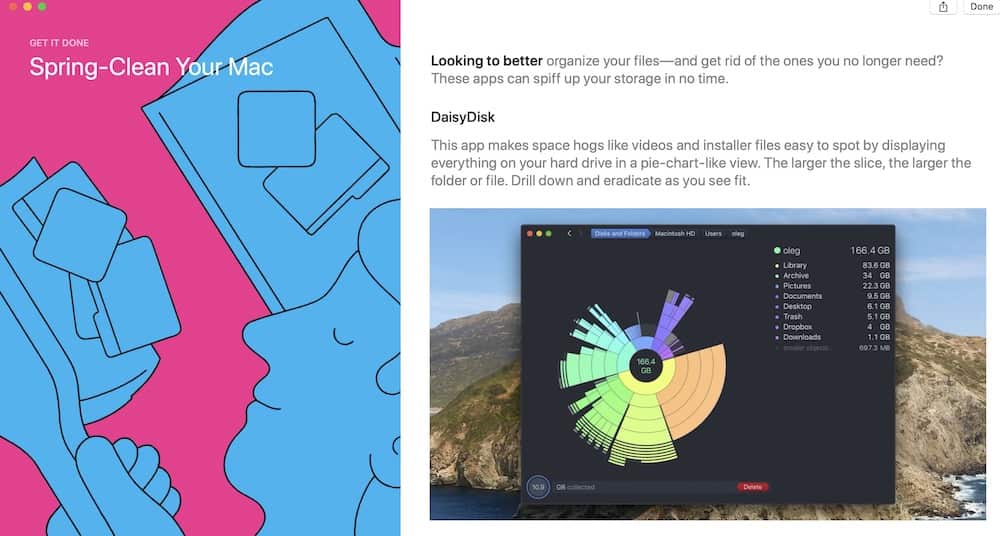
Apple's Mac App Store was promoting (as of the start of May 2020) a number of utilities to help you to "Spring Clean Your Mac," as their banner suggested. Here are some short capsule reviews of the utilities mentioned:
DaisyDisk has a very innovative interface. After scanning your hard drive, DaisyDisk presents the results as a color-coded, banded pie chart, organized by categories (Library — meaning things belonging to the computer; Archive — meaning Zip and Tar and other files; Pictures; Documents, etc.). If you click on one of the bands, it will break down into more detailed information.
While quite pretty, it does take some experimentation to translate what you see on the screen into useful information, but once you figure it out, it is easy to find things that are taking up great gobs of space on your disk. I have DaisyDisk, I use DaisyDisk, but I only use it for identifying things; I don't use the built-in tools for deleting large files. I tend to want to see what is being deleted before getting rid of it forever.
Recommended, but do read the instructions. $9.99. https://daisydiskapp.com
GrandPerspective started out as a graduate school project for visualizing data in terms of volume, way back in 2004 or so. But don't let the academic origins slow you down: this is a superb tool for seeing what is sucking up space. Each file is shown as a square or rectangle, and the larger the square or rectangle, the more space it consumes. Related files are clustered together, so even though they may not individually be that large, you can see that the directory of old email messages from a job you had ten years ago, for example, take up a disproportionate amount of space. There are options to take a Quick Look at a file, or to Reveal the file in a Finder window.
Yes, DaisyDisk and GrandPerspective essentially do the same thing: DaisyDisk shows space used as bands on a pie chart, and GrandPerspective shows space used as colored blocks. To me, at least, GrandPerspective does a better job of allowing you to visually see what file or group of files are using up space, and put it into better, ahem, perspective.
By default, GrandPerspective cannot be used to delete files (a wise choice), but you can flip on deletion by going into Preferences. I am a big fan of GrandPerspective, but like most of these tools, I prefer to manually delete files. Because I am paranoid.
Recommended. GrandPerspective is either free through their website, or $1.99 through the Apple Mac App Store. http://grandperspectiv.sourceforge.net
Folder Tidy sounds like a splendid idea, and for some, it might be. How it works: grab a file full of random stuff that you've collected, such as (ahem) your Downloads folder. Drag it onto Folder Tidy and, after a very brief period, it will be magically arranged into folders: Applications, Archives, Music, PDFs, Text, Pictures...
This may be exactly what you want, and if so, it does an amazing job, and quickly. But — but — if you organize things topically, such as Secret Project 59, which may contain spreadsheets, diagrams, correspondence, etc., then Folder Tidy will rip apart your carefully collected project and dump the word processing documents in with other word processing documents, PDFs with other PDFs, spreadsheets with other spreadsheets, etc.
It is an outstanding utility, but it is a one-trick pony. Recommended, but think about what you are doing before you unleash it. $5.00. https://www.tunabellysoftware.com/folder_tidy/
Gemini 2 has a kind of ironic name: while named after Greek twins, Gemini is designed to eliminate duplicates. Point it at a drive, or a network drive, or a cloud drive, and it will scan everything, and report back a list of duplicates. You can review the duplicates, one by one, and delete duplicates, one by one.
Like the rest of these utilities, I'm hesitant to allow the utility to delete things. For example, I may have a photo of an elk eating someone's backyard flowers. I may have used that photo in a newsletter, and tucked a copy of the photo away in the folder for the newsletter. But I also may have that photo in a folder full of photos used as backgrounds for my desktop. Yes, it is a duplicate, but — often, you want duplicates.
Recommended, but give keen thought before deleting something. $19.99. https://macpaw.com/gemini
PhotoSweeper is another "intelligent" duplicate finder, but specializing in photographs. Not only can it find duplicate photos, but it can find near-duplicate photos, such as when you fire off a burst of photos with your iPhone.
Not only will it find duplicate photos scattered around in various folders on your machine, but it can also find duplicates in Apple Photos, Apple Aperture, and Adobe Lightroom libraries. Suspected duplicates and near-duplicates are presented on screen, side by side, allowing you to decide what you want to keep.
Again, I am hesitant to allow such tools to delete anything, as there are often good reasons for having multiple copies of a photo. But PhotoSweeper does do a superb job of giving you detailed information about each photo and finding, for example, all 20 copies of that sixth birthday photo your aunt took of you many years ago. You probably don't need all 20...
Recommended, with cautions. $9.99. https://overmacs.com/?p=photosweeper
Not mentioned on the Mac App Store (because it isn't offered on the Mac App Store) is another tool for cleaning up your drive: AppCleaner. While the other utilities are aimed at cleaning up your personal photos, word processing documents, PDFs, audio files, etc., AppCleaner is aimed at getting rid of applications that you no longer need.
Most Mac users, when they delete an application, go into the Applications folder, find the application they want to get rid of, select it, go to the File menu, and select Move to Trash. Simple. Except: this doesn't get rid of all parts of an application. Some apps have an associated, invisible "daemon" to do some or all of the work. Almost all applications have preference files, and some have entire libraries of bits and pieces that are often many times the size of the original application
What AppCleaner does is trash not only the part of the application you see in the Application folder, but all the other parts scattered across your hard drive. Do you really need six different versions of Adobe Photoshop on your computer? Do you need four different versions of Microsoft Office? Getting rid of just the stuff in your Applications folder will still leave gigabytes of other bits and pieces tucked away in other places.
AppCleaner is highly recommended as a spring cleaning tool. And it is free. https://freemacsoft.net/appcleaner/