



|
|
|
|
Fig. 1: Log into Webmail |
If you have mail, you will see a list of messages. (Figure 2) For each message there will be a line showing basic information about it. There is a set of icons at the bottom of the page which you can apply to any message. Click on the checkbox in front of a message to select it. Use the icons to set the status of that message to your liking -- already read, unread, flag (just to mark a message for your own attention), delete.
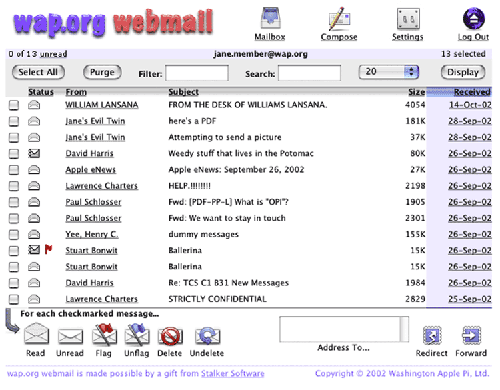 |
|
Fig. 2: List messages. |
You can forward or redirect a message by putting in a new recipient address, either at the list or when reading a message. Look at both options to see the differences between redirection and forwarding. (Figure 3) To read a message, click on the sender's name. (Figure 4) Click the Next Unread icon to go to the next message. When reading a message (Figure 5) you have buttons at the bottom to Reply or Reply To All. The second option will send replies to all the people the message was directed to originally. If there is an attachment, click on its icon to view or download it.
|
Fig. 3: Forwarding. |
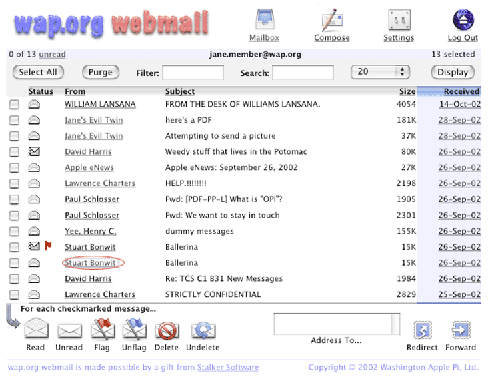 |
|
Fig. 4: Click to read a message. |
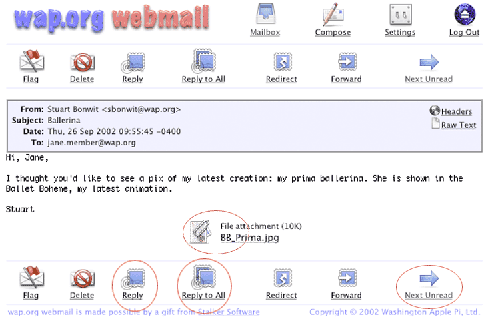 |
|
Fig. 5: A message and its options. |
Create a new message by clicking on the Compose icon in the top row. (Figure 6) You must enter a recipient's address and put in a Subject. (Figure 7) You can send multiple copies by putting e-mail addresses either into the Cc: or Bcc: fields. (Using Bcc: is a way of sending messages to people so that the others will not know you have sent copies to them.) You can ask for notification of delivery by checking the box. You can also attach files to your message. Use the fields at the bottom of the message-text window to enter paths to the attachments, or use the Browse button to locate a file to be attached.
|
Fig. 6: Click Compose to create a new message. |
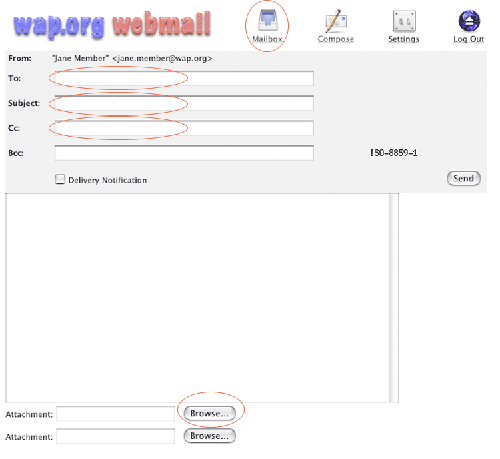 |
|
Fig. 7: Writing a message. |
Click the Mailbox icon to go back to the list.
You can delete messages in the list (if you are certain you don't want them) without reading them. (Figure 8) Deletion will not actually take place until you click the Purge button at the top. If you do not delete a message, it will stay on the Pi's mail server. You can then retrieve it again using your standard e-mail program, if you have one. Please do not let messages accumulate on the server. If you are not preserving them for later retrieval, delete and purge. You can delete all messages by using the Select All button, clicking the Delete icon at the bottom (to mark all messages for deletion), then Purge. (This may not work with all browsers.) After you do so, you will see the Empty Mailbox message.
|
Fig. 8: Deleting 1, 2, 3. |
The Settings icon (Figure 9) provides you with the ability to manage your Pi Web site (if you have one), and to change the layout or appearance of the message center. (This feature may not be working at the moment.) Settings also shows your "From" address, and gives you the opportunity to add "Signature" text that will be included at the bottom of every message you send. (Figure 10)
|
Fig. 9: Click settings. |
|
Fig. 10: Manage your Web site; create a message signature. |
Clicking on the word "manage" for your Web site will show the list of files you have on your site. You may look at your files, delete files, and upload new ones. (Figure 11)
|
Fig. 11: Your Web site. |
The button on the top right is named "Log Out." Use it. If you have finished working with your mail or Web site, free up the server for use by others by doing so. (Figure 12)
|
Fig. 12: Log out. |
This is a not a description of all the features of Webmail -- just the basics. Also, Webmail is a work in progress, so you may find changes over time.