



Click here to be directed to the Apple Learning Center.
Click here to download the custom software made for Washington Apple Pi.
Click here to download a PDF version of the handout we distributed.
Click here to watch the Quick Time video of the set-up presentation. (Warning: 50 megabyte QuickTime clip)
The general answer is using an FTP client of which there are many at VersionTracker.com.
While there are lots of options available, Hal and I have a preference for using a Firefox extension called FireFTP. Once installed, this tool allows you to copy, move, and delete files from within the Firefox browser. Below I have a simple overview of how to get set-up using FireFTP.
The good news is that you've installed FireFTP and can launch it in the Tools menu any time you want to use it. Go ahead and start FireFTP in the Tools menu now and let's configure it so that you can connect to wap.org.
Above, the left half and the right half represent two different hard disks. In the example above, the left windows are my MacBook hard disk. The tall skinny window shows the folder structure of the disk. Note above how the folder Desktop is selected. In the window to its right is a list of folders and files which are the contents of the Desktop folder. After you complete the set-up process and connect to wap.org, the right half of the screen above will show the contents of your storage on wap.org.
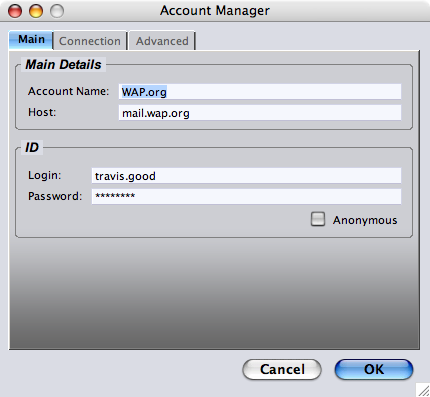
Where you see "travis.good" you should use YOUR account information.
Password is again YOUR password.
Now for the reward you've been waiting for!
Click the Connect button and, if all goes well then FireFTP will connect to your area on wap.org and the right half of your browser which was previously blank will fill with the contents of your 25 meg of storage. Below you can see how my right half now shows folders where before it was blank.
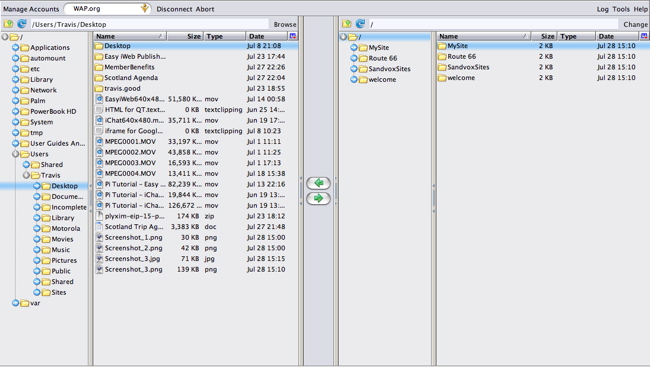
On the far right are all the folders which I published using Easy iWeb Publisher. In each folder are all the files of a web site. By holding the Ctrl button and clicking on any folder (or file) I get a menu which among other things allows me to delete. There is a lot you can do now that you have an FTP client running. For instance, I can also move files and folders back and forth between my computer and wap.org by selecting them and clicking the green arrow buttons in the middle. However, that's another lesson for another day.
Start with using FireFTP to manage your wap.org sites, in particular, deleting unwanted folders.
Return to Tutorials.