






but what you are looking for is somewhere else. Please select from the known universe:
Home | Calendar | Store | Webmail | TCS Forums| Contact Us | Search
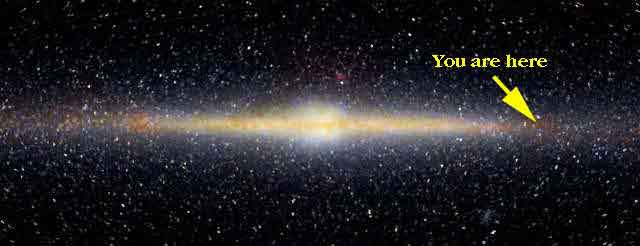
Installing America Online 3.0.1 to coexist with TCS Explorer settings. This really was trickier than it sounds, back in the last millenium.
When properly installed, AOL 3.0.1 and TCS Explorer settings will happily coexist on a single Mac system. But if you're not careful while installing AOL, it's also possible for you to lose your TCS Explorer settings.
This document will explain how to install the software in a safe and flexible way, and will then describe two different ways to use AOL and TCS Explorer on your system.
The TCS Crew recommends the first way for desktop Macs, and the second way for PowerBooks. The second way is more flexible, but requires additional work each time you access either service.
But I've gotten ahead of myself. First we'll need to install the software. This document assumes that you've already installed TCS Explorer on your system, but that you've not yet installed AOL.
Double-click on the AOL 3.0 Installer icon, and begin an Easy Install of the AOL software. You will be asked if you want AOL to be your exclusive provider. Answer that you do not, by clicking ISP/LAN. If you answer this question incorrectly, AOL will overwrite your TCS Explorer settings.
![[Exclusivity Question]](aol3/exclusive1.gif)
In addition, you will be asked if you want to connect by TCP or by modem. Click Modem to instruct AOL to create an additional TCP/IP configuration for its own use. Either way will leave your TCS Explorer settings intact, but by clicking Modem you gain the additional separate settings.
![[TCP or Modem Question]](aol3/tcpormodem.gif)
When the installation has completed, click Restart.
Note to those using Mac OS 8.0 or greater. The AOL installer adds two files to your system that are no longer needed in Mac OS 8, and should be removed. Open the Extensions folder within your System Folder and remove the files OpenOT and ObjectSupportLib before proceeding.Launch the newly-installed AOL software, and follow its prompts to configure AOL for use via modem. The exact process is up to AOL, and is beyond the scope of this document.
Note that if you'd like, you can cancel AOL's self-configuration process and skip ahead, to use AOL solely through your TCS Explorer connection.![[Auto-Setup Window]](aol3/beginauto.gif)
In the Welcome window, select the location "TCP (for LAN or ISP)". Use this location whenever you want to access AOL through an existing Internet connection such as TCS Explorer.
![[Welcome Window]](aol3/signon.gif)
Open the TCP/IP control panel, and select Configurations from the File menu.
![[TCP/IP Configurations]](aol3/configs.gif)
Select the "TCS Explorer" configuration, click Make Active, and close the TCP/IP control panel. This configuration should be active whenever you connect to TCS Explorer.
Note that if you only intend to access AOL through your TCS Explorer connection, you will not need to access the TCP/IP control panel again.With the "TCS Explorer" configuration active in the TCP/IP control panel, open the PPP control panel and press Connect as usual. This establishes an Internet connection via TCS Explorer.
In AOL's Welcome window, select the location "TCP (for LAN or ISP)" and press Sign On. This establishes an AOL connection over your existing Internet connection.
To connect to AOL separately from the TCS, you must switch both TCP/IP settings and AOL locations. Just as you had selected the "TCS Explorer" configuration in the TCP/IP control panel, select the "AOL" configuration instead. Within AOL, select any location other than "TCP (for LAN or ISP)" and proceed according to AOL's guidance.
When you are done, reactivate your TCS Explorer settings by reversing the process. Select the "TCS Explorer" TCP/IP configuration, and the "TCP (for LAN or ISP)" AOL location.
Every time you switch back and forth between the two access methods, you must switch back and forth between the TCP/IP configurations and AOL locations.
Note that if you fail to make this change before signing on, the AOL software will offer to change the settings for you, requiring a restart. You can Cancel these shenanigans and make the changes yourself without restarting.Again, unless you'll be dialing AOL from on the road, you needn't worry about switching back and forth. You can simply continue to use AOL through your TCS Explorer Internet connection. Either way, with both AOL and TCS Explorer you'll have the best of both worlds.
Have fun! And as always, if you have any questions, please visit Conference 1 Board 30 on the classic TCS.