






but what you are looking for is somewhere else. Please select from the known universe:
Home | Calendar | Store | Webmail | TCS Forums| Contact Us | Search
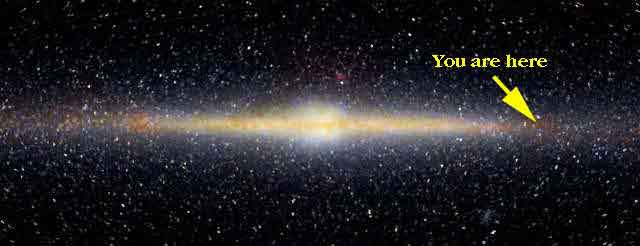
This document describes the settings needed to use Claris Emailer 1.1v3 software to communicate with your TCS Explorer mailbox.
| September 2002 Simplified Settings | |
|---|---|
| POP server | mail.wap.org |
| SMTP server | mail.wap.org |
| substitute this address below | |
Prerequisite: Claris Emailer 1.1 or later.
Your address is the same as on the classic TCS. For instance, if your mailbox name is "jane.public" then your correspondants should continue to address their letters to "jane.public@wap.org". This mailbox is shared between the Explorer computers and the classic TCS computers, and you can read the same mail in either location.
Follow the instructions that came with Emailer to install Claris Emailer. Double click on the Installer icon. When the Claris Emailer startup screen appears, click Continue, and the Installer will copy the files to your hard drive. When the dialog box tells you the installation was successful, click Quit.
Double click the Emailer icon. The Personalize dialog box will open.
Type the name you use for your TCS e-mail in the Name field and type "Washington Apple Pi" in the Company field. On demonstration copies of Emailer, you don't need to fill in the Serial Number field, so click OK when you get to that field.
If your mailbox name is "jane.public" then your correspondents should continue to address their letters to "jane.public@wap.org". This mailbox is shared between the Explorer computers and the classic TCS computers, and you can read the same mail in either location.
At the first Easy Setup window type in your real name. This isn't your account name or address, but rather your full name. Click Next.
At the Online Services dialog window for Easy Setup place an X in the Internet (SMTP/POP3) box. Click Next.
At the Schedule dialog window of Easy Setup read and follow the directions to create a schedule, or click Next to continue.
You're almost done! Click No to quit the Easy Setup area.
Open your Internet connection the way you usually do. For most users, this means going to the Apple menu, scrolling down to Control Panels, and selecting either Config PPP or PPP, then pressing the appropriate button to dial out and make a connection. When you have made connection with the Internet and while Emailer is open, select Connect Now under the Mail menu. Assuming everything is set properly and all the equipment involved agrees to be cooperative, you should link up with the mail server. Hint: if you don't receive much mail and want to test things, send yourself a message, wait a minute or two, and then check to see if you received it.
As far as the TCS's mail server is concerned, all letters in your mailbox name and password are in lowercase.
One handy thing about most Internet e-mail packages, including both Claris Emailer and Eudora Light is that you do not need to be connected to TCS Explorer while you read and compose your mail. You can do all that off-line, just dialing TCS Explorer to quickly exchange mail. This conserves your time for the day, and it frees up a line for another member to use. Besides, who wants to be rushed by a machine when writing a letter to a close friend?
Have fun! And as always if you have any questions, please visit Conference 1 Board 30 on the classic TCS. Thanks!